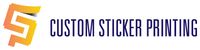Common Design Mistakes
To ensure your custom stickers, labels, and business cards print exactly how you envisioned, please review these common design mistakes before uploading your files.
1. COLOR ISSUES (RGB vs. CMYK)
UNEXPECTED COLORS
To avoid color surprises, your files must be converted to CMYK. Do not use RGB colors or Pantones.
-
Why? Computer screens use RGB (Light) to create bright neon-like colors. Printers use CMYK (Ink).
-
The Result: Bright RGB colors will appear duller or darker in print. This is a natural physical limitation of ink.
BLUE TURNS OUT PURPLE
Blue is very close to purple in the CMYK spectrum.
-
The Fix: When using blue in your design, ensure there is at least a 30% difference between your Cyan and Magenta values. If they are too close, it will print purple.
RICH BLACK vs. 100% BLACK
-
For Small Text: Use 100% Black (C:0 M:0 Y:0 K:100) for sharp lines.
-
For Backgrounds (Business Cards): If you have a solid black background on your business card, use a "Rich Black" mix (e.g., C:60 M:40 Y:40 K:100) for a deeper, darker black.
2. BLEED & SAFETY ZONE
BLEED (Background)
Since machines have a slight cutting tolerance, you must extend your background image/color beyond the cut line.
-
Requirement: Please include 0.125" (1/8 inch) bleed on all sides.
-
Example: If your Business Card is 3.5" x 2", your file size should be 3.75" x 2.25".
SAFETY ZONE (Text)
To prevent your text or logo from getting chopped off, keep all important elements at least 0.125" inside the cut line.
3. ROTATION (For Double-Sided Business Cards) ⚠️
If you are ordering Double-Sided Business Cards, file orientation is critical.
-
Head to Head: We print files "Head to Head". This means the top of the front side aligns with the top of the back side.
-
The Check: If your design is vertical (Portrait) on the front and horizontal (Landscape) on the back, please rotate one side 90 degrees in your file so both pages are oriented the same way up.
4. BORDERS (Avoid them if possible)
We do not recommend having thin borders around the edges of your stickers or cards.
-
Why? Digital cutting has a mechanical tolerance of up to 1/16”.
-
The Risk: If the cut shifts even slightly, your border will look uneven (thick on one side, thin on the other). If you must have a border, make it at least 0.18" thick to hide the shift.
5. TEXT SIZE & QR CODES
TEXT SIZE
Make sure your text is legible.
-
Rule of Thumb: Avoid text smaller than 6pt (for stickers) or 7pt (for business cards).
-
Thin Fonts: If you have white text on a black background, use a Bold font. Extremely thin lines may disappear or look blurry.
QR CODES
QR codes are great for packaging and cards, but they must be big enough to scan.
-
Important: We do not test QR codes before printing. Please print your file at 100% scale on your home printer and test it with your phone before ordering.
6. FONT ISSUES
If you use Adobe Illustrator or CorelDraw, please convert all text to outlines (curves) before exporting. This ensures your special font won't change if we don't have it installed on our computers.
7. RASTER VS. VECTOR
-
Vector (Recommended): Files like AI, EPS, or PDF. These are best for crisp text on business cards.
-
Raster (Acceptable): Files like JPG or PNG.
-
Resolution Rule: If providing a Raster image (JPG/PNG), it must be at least 300 DPI at the actual print size.
8. EDGE CHIPPING (Dark Business Cards)
If your business card design has heavy ink coverage (dark background) extending to the edge:
-
The Issue: When we trim the cards, the pressure of the blade may cause minor chipping of the toner along the very edge, revealing the white paper underneath.
-
Prevention: Using lighter colors near the edges helps prevent this visible chipping.